One of the biggest requests we’ve heard at InkSoft is for additional improvements that save you time creating new online stores. That’s why we’re excited to announce a new update that will streamline your store management process: Cloning Stores with Products and Art.
With this update, you can duplicate your store while retaining all your product details, giving you the power to manage your stores more easily and quickly with minimal setup time. That means recreating several stores for popular uses like teams, corporate customers, and fundraisers is even simpler.
Here’s a look at this latest update and how to set up cloned stores:
Feature Overview of Cloning Stores
Until now, when you cloned your store, key elements such as Art and Products couldn’t be ported over. You can now clone your store with all its products, saving you time and legwork on building a store from scratch.
Here’s what won’t be copied when you use this feature:
- Custom Domain
- SSL
- SEO
- User Accounts
- Coupons & Discounts
How to Get Started with Cloning Stores
Getting started with store cloning is as easy as ever. You can initiate the process from Core Stores using the same button you’re familiar with. What’s more, you can toggle between cloning with or without products.
When you choose to clone with products, you have three pathways once your store has been copied:
- Go to Storefront: This option takes you to your storefront, where you’ll find all your store’s previous components copied over, including banners, store logos/colors, feature product components, custom pages, and more.
- Edit Product Details: This option allows you to make quick edits to various product details such as:
- Product name
- Default Color
- SKU
- Price
- Edit via Rapid Product Creator (colorway edits)
- Delete: This feature is not limited to Clone Store; it’s also accessible through the bulk action menu of the product list view.
- Replace Art in Bulk: This option takes you to the Art section of your store, where you can click on an art asset’s menu and replace the art for all RPC-created products with that design.
The file placement and size will match as closely as possible to the original. This is a “blind” art replacement, meaning you’ll be informed of the number of products affected before confirming the action. You’ll have the option to review and adjust art updates on each affected product afterward.
Note: Art updates only apply to non-shared RPC products and products that have not yet been purchased on the store. This feature extends beyond the Clone Store update and is accessible in the Stores Art tab.
Maintaining Existing Workflows
We’re dedicated to maintaining the workflows you’re accustomed to. For instance, if you’re trying to replace art for products in bulk and one of the products has already been purchased in the store, we will replace the art on all applicable products while retaining the original design on the purchased product.
Here’s an example: You have three products (A, B, C) that have the same art, and Product B has already been purchased. If you replace art in bulk, Products A and C will feature the new art asset, while Product B will retain the existing art asset.
Clone Store is just another way we’re striving to make store creation and management faster, more straightforward, and more practical for your business. With this streamlined process, you’ll have more time to focus on your customers and stay ahead of the competition.


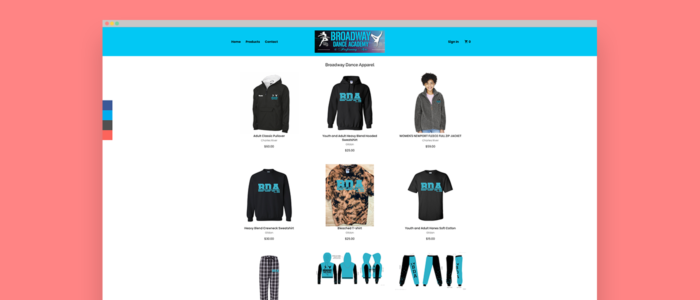
Comments are closed.