NEW feature inside InkSoft opens up new marketing opportunities for your business
Bottom Line Up Front: Using the Custom Content view, you can now add third-party scripts and embed codes to your InkSoft online stores. That means you can add content to online stores and custom pages in InkSoft to drive more value and opportunity.
We’ve got exciting news about a new feature inside InkSoft that opens up new marketing opportunities for your business! Using the Custom Content view, you can now add third-party scripts and embed codes to your InkSoft online stores.
That means you can add content to online stores and custom pages in InkSoft to drive more value and opportunity. That includes content like:
- Instagram posts
- Tweets
- Embedded videos from platforms like YouTube and Vimeo
- Email sign-up forms from services like Mailchimp
- And many other third-party options
Follow these Easy Step-By-Step Instructions
- Open up the InkSoft store you want to edit. Click the “Style Editor” option from the top menu.

2. Once the Style Editor is opened, you’ll see a sidebar menu with the Component Library. Select the component that says “Content Block.”
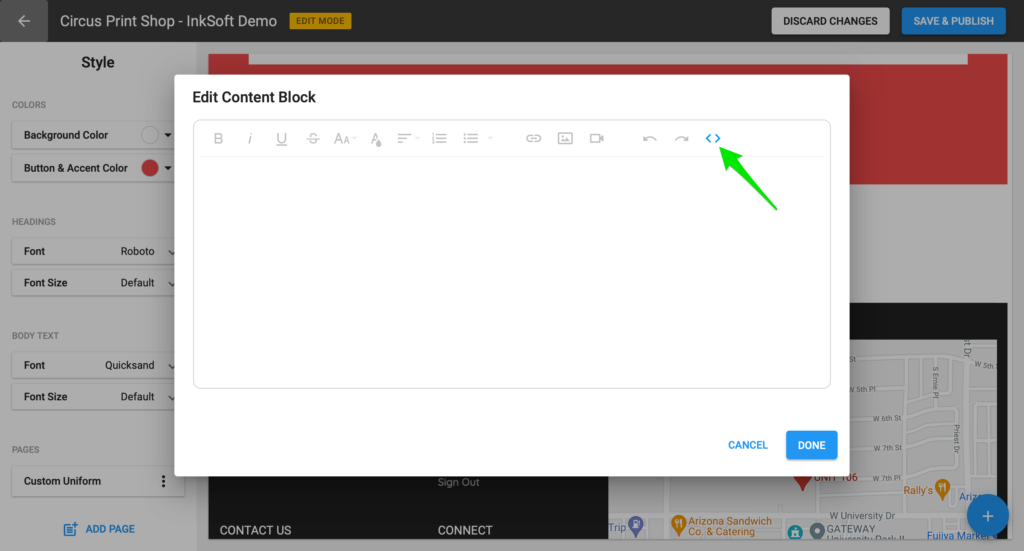
3. After that, select “Code View” in the Content Block’s toolbar. It’s the two sets of brackets on the right-hand side of the menu. Once you’re in Code View, you can paste the embed code or custom script you want to use in your InkSoft store.
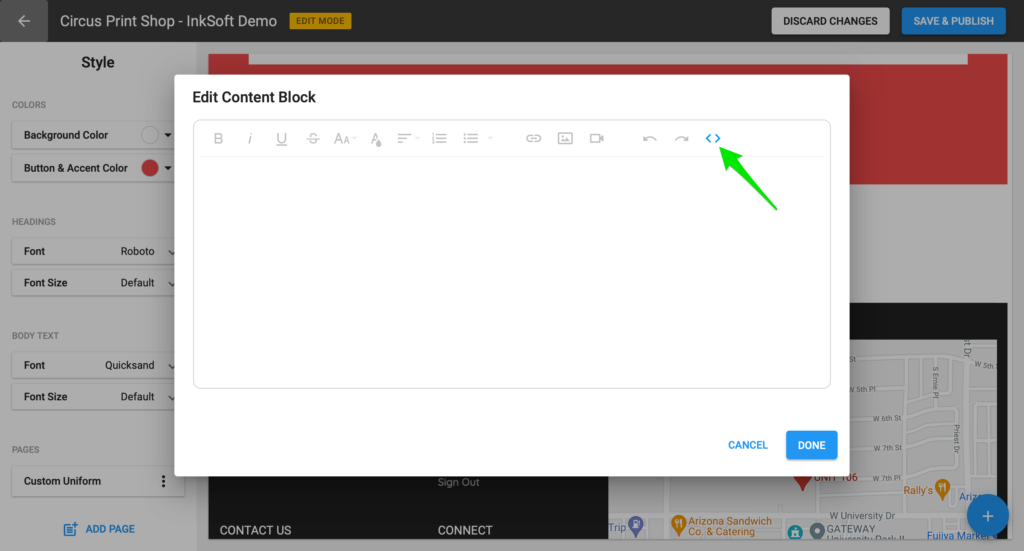
4. After you’ve added your code, hit “Save and Publish” to review the update and make sure the formatting/presentation looks okay.
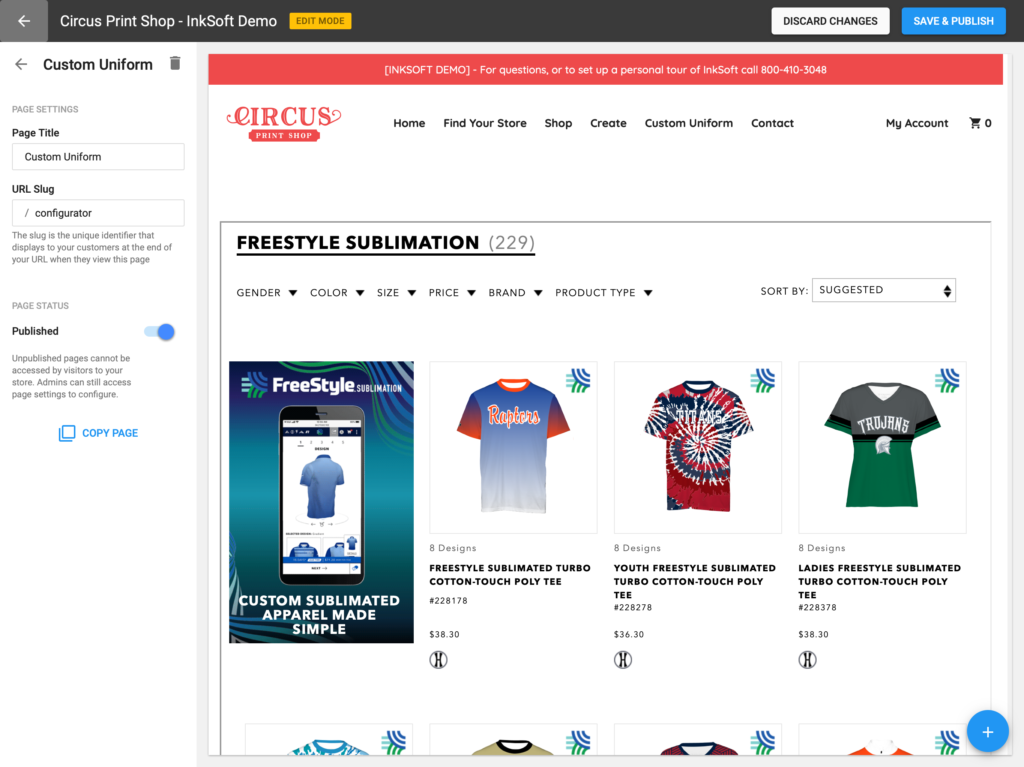
Putting it all together
In this example, we’ve used Augusta Sportswear’s Freestyle Sublimation. It’s a sublimation design platform you can add to your site. Depending on the types of services you offer to your customers, you can add many other options similar to this one to your InkSoft store.
Video Tutorial: Add Custom Scripts & Embeds
If you want the complete instructions all in one place, check out this helpful video which walks you through the process above. We recommend bookmarking this video for future reference:
[https://youtu.be/fBpt50xVKqs]
A couple of things to keep in mind with the custom scripts feature:
- Not all scripts/embed codes are alike. Some may interfere with the functionality of your InkSoft store. When you save and publish, ensure you test out the updated page and review that all of the content and features function properly before closing out.
- In Code View mode, you can also add any additional text or formatting you want so that the embedded content has your own custom messaging. Much like adding the code, though, make sure you review the final version of the content to ensure formatting and layout look correct.
- You can create a new page if you want to put your custom script or embed code on its own page. And, you can add that new page to your store’s main navigation bar. When you’re inside the Style Editor, click “Add page” from the bottom-left control panel. From there, you can assign a page title, custom URL and choose whether you want the page to be published (appearing on your navigation bar) or unpublished. In our demonstration video above, we also give you the complete walkthrough on setting this up, starting at 4:09.
Need help on getting set up with custom scripts and embeds in your Online Store? You can always contact a member of our InkSoft Success Squad for additional support. We are here to help your business succeed!


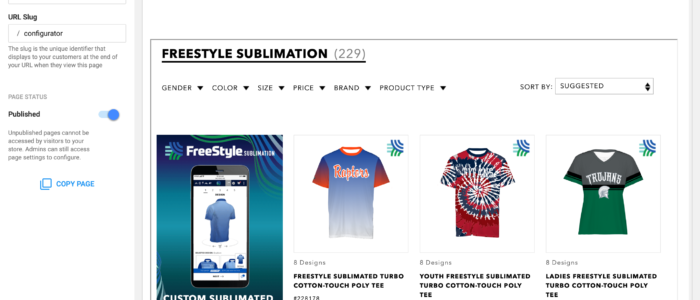
Comments are closed.