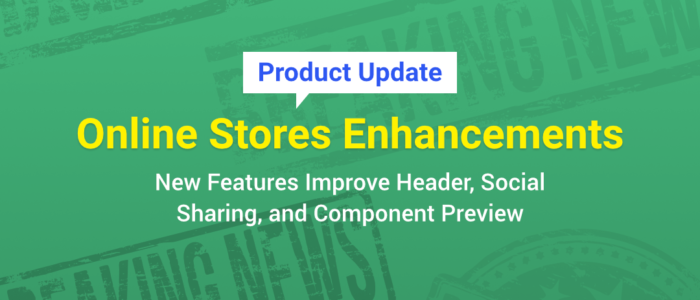InkSoft has made significant enhancements to the Online Stores platform!
Check out the video or read below to learn about these awesome new features.
Header Updates
Text Enhancements
We have increased the font size of the header and made the text bold.
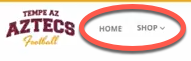
New Header Font
What Your Customers Get: A clearer way to navigate the InkSoft powered store.
What You Get: The clearer navigation improves purchase intention, leading to more sales for your store.
New Header Functionality
Once you go into edit mode and then header options, you will see some new functionality.
Store Link – You now have the ability to link to any of your active stores from another active store. By toggling the “Store Link” option on, a drop-down of all your active stores will appear.
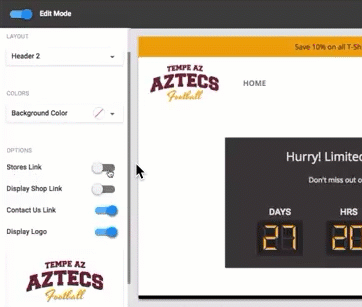
You not only can choose which (if any) stores you want to be displayed, but you can override the text to display anything you want.
Say you want to give your customers the ability to go to any of your fundraiser stores. Simply change the text to “Fundraisers” and select all the fundraising stores you want to include.
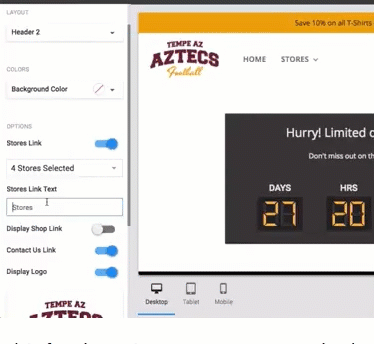
Display Shop Link – This functionality gives you the ability to enable or disable the “Shop” link in your header.
As you know, the “Shop” link is essentially a product catalog that warehouses all of the products assigned to that particular online store.
If you have lots of products for a store you may want to keep it enabled, and only keep featured products on your homepage.
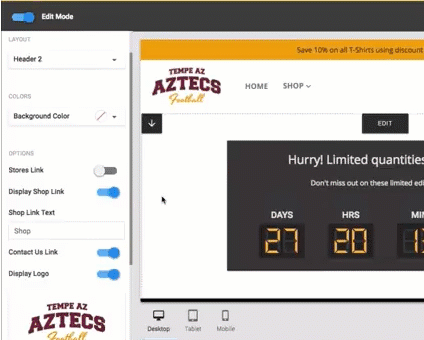
But say you have only a few products for a particular store, disabling this link, and making all the products appear on the homepage, will make the shopping experience less confusing for your customers.
Here, you also have the ability to override the text to display whatever you think will drive attention.
Tip: Try some A/B testing to see which call-to-actions are most effective.
Social Media Sharing
In the edit mode, if you go to Settings->Social Media, you now are able to display social share buttons prominently on your InkSoft powered store.
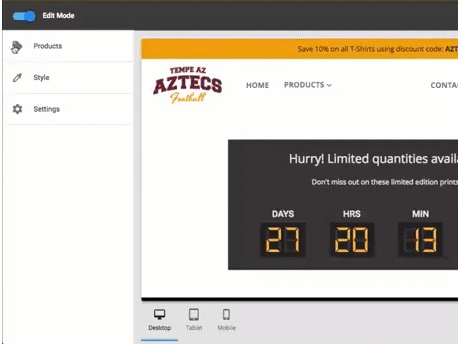
By activating this, you will now have a persistent social bar that displays on the left side of your page.
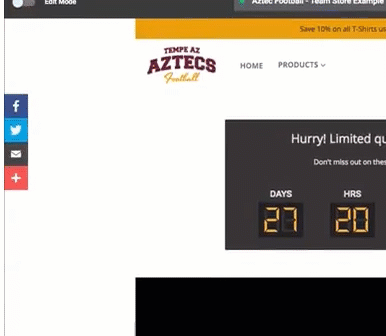
Note: This differs from the social media links in the footer of your store. The ones in the footer are meant to display YOUR social media channels, but the sidebar lets your customers share on THEIR social media channels.
What Your Customers Get: A way to share specific products or pages with the click of a button from their social media accounts.
What You Get: A way for your customers to act as your sales team. Letting them share, lets them tap into their social network, which will be much more effective than you trying to reach them with canned emails. This will also help with your social media clout, awareness, exposure, and perpetual marketing.
Tip: Encourage customers to do this, whether verbally or through incentives.
Enhanced Component Preview
We’ve added new previews to the way components display in the component library.
When you activate the component library by clicking the blue “+” icon in the bottom right corner, you will now see representations rather than live previews.
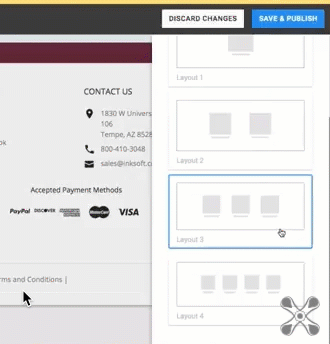
This will make it much easier to understand the true capabilities of that component and how it will perform.
This will be more useful as we continue to grow our component library, by having a quick and simple reference point of what that component looks like.
Tax on Shipping
Finally, there will be updates to have the option to tax or not tax on shipping per the store.
Click to learn more about this enhancement.
Questions?
Online Stores still giving you trouble? Contact the Success Squad at support@inksoft.com, and we’ll help you out!
Still not a customer? Looking to improve the way your shop operates? We’d love to show you around.